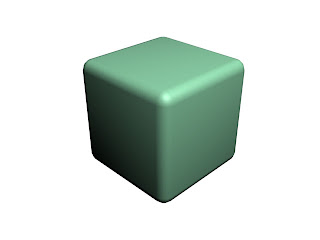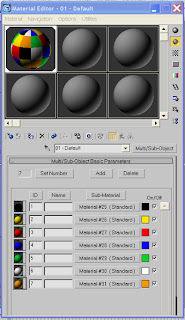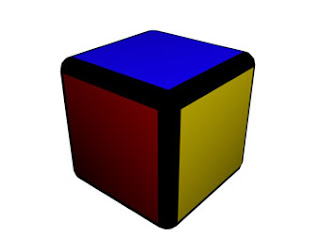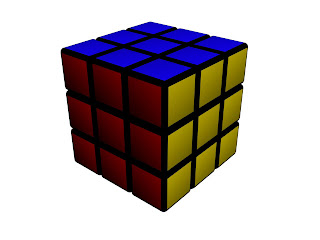The first step is to create an object.
Let’s make a simple sphere - radius 30.
Press M for materials to set things up.
First change the Diffuse color to Dark brown - 69, 47, 0
Then – Specular to yellowish - 230,199,91
Set the Specular Level to 191
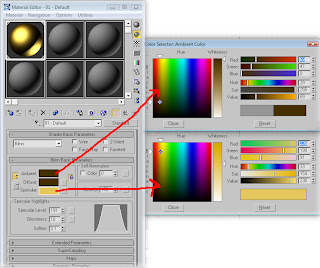
If you render it now – F9 – you could see that it has a slight resemblance of something that could be gold, but it’s not. Yet.
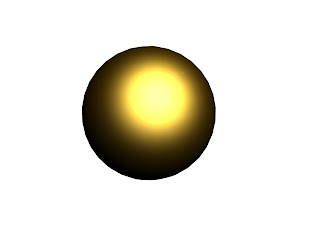
The next step is to go to Maps menu.
Check Reflection and choose Swirl map.
Change Base color for 165, 144, 0 and Swirl color for 0,0,0 – Pure black.
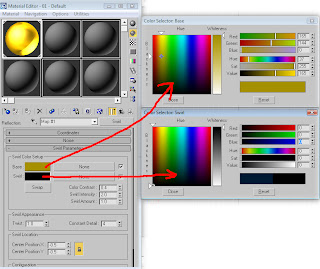
Hit render.
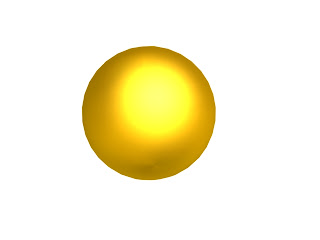
You will probably have some separation line in the center of your sphere.
In Coordinates change Blur offset from 0 to 1.
Render.
Congrats! You’ve got your Gold material.